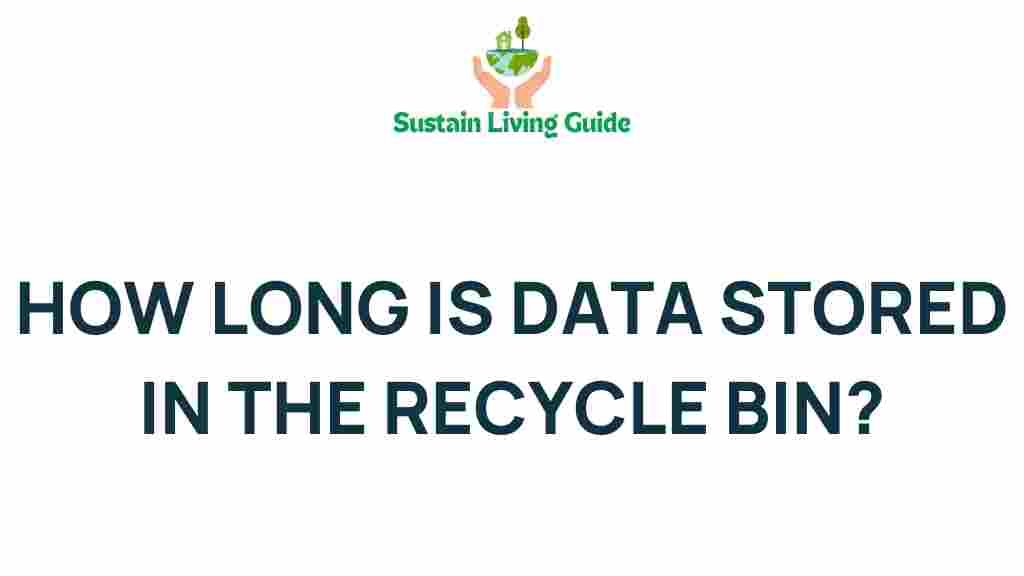Data Storage: Uncovering the Secrets of Your Recycle Bin
In our digital age, the management of data storage is more critical than ever. Whether you’re a casual computer user or a tech-savvy professional, understanding how your system manages data—especially in the Recycle Bin—can help you make better decisions about file retention and deletion. The Recycle Bin is often overlooked, yet it plays a significant role in how data is stored and managed on your device. This article will delve into the secrets of data storage in your Recycle Bin, offering insights into its functionality, how to optimize its use, and troubleshooting tips.
What is the Recycle Bin?
The Recycle Bin is a designated space on your computer where deleted files are temporarily stored. Instead of being permanently erased from your system immediately, files are moved to the Recycle Bin, allowing users the chance to recover them if needed. This feature is essential for effective data storage management, providing a safety net for accidental deletions.
How Data Storage Works in the Recycle Bin
When you delete a file from your computer, it doesn’t disappear entirely. Instead, it is moved to the Recycle Bin, where it remains until the bin is emptied. Here’s a step-by-step look at how data storage functions in this context:
- Deletion Process: Upon deleting a file, the operating system moves it to the Recycle Bin instead of immediately erasing it from the hard drive.
- Storage Mechanism: Files in the Recycle Bin are not fully removed from your hard drive. They are simply marked as “deleted,” and the space they occupy is flagged for reuse.
- Recovery Option: Users can restore deleted files from the Recycle Bin, allowing for data recovery without needing specialized software.
- Permanent Deletion: Once the Recycle Bin is emptied, the files are permanently deleted, making recovery much more difficult but not impossible.
Understanding Data Storage Capacity in the Recycle Bin
The Recycle Bin has a limited capacity, which is determined by the settings of your operating system. Here’s how it generally works:
- Default Size: Most systems allocate a percentage of your total disk space to the Recycle Bin, typically ranging from 5% to 10%.
- Customization: Users can adjust the size of the Recycle Bin to allocate more or less space according to their needs.
- Overwriting Data: If the Recycle Bin reaches its capacity and new files are deleted, the oldest files in the bin will be permanently removed to make room for new ones.
Managing Your Recycle Bin for Optimal Data Storage
To maximize data storage efficiency, consider these management tips:
- Regularly Empty the Bin: Make it a habit to periodically empty your Recycle Bin to free up storage space.
- Custom Settings: Adjust the Recycle Bin settings to suit your storage needs. This can be done by right-clicking the Recycle Bin icon and selecting “Properties.”
- Use Recovery Tools: If you accidentally delete important files, consider using recovery software before emptying the Recycle Bin.
Step-by-Step Guide: How to Recover Deleted Files from the Recycle Bin
Recovering files from the Recycle Bin is straightforward. Follow this step-by-step guide:
- Open the Recycle Bin: Double-click the Recycle Bin icon on your desktop.
- Select the File: Browse through the list of deleted files and select the one(s) you wish to restore.
- Restore the File: Right-click on the selected file and choose the “Restore” option. The file will be returned to its original location.
If you accidentally empty your Recycle Bin, consider checking out data recovery tools that can help retrieve lost files.
Troubleshooting Common Issues with the Recycle Bin
Despite its user-friendly nature, you may encounter issues with the Recycle Bin. Here are some common problems and their solutions:
- Recycle Bin Won’t Open: If the Recycle Bin does not open, try restarting your computer. If the problem persists, run a system file check.
- Files Not Displaying: Sometimes files may not show up in the Recycle Bin. Ensure that your view settings are correct (e.g., showing hidden files).
- Cannot Restore Files: If you cannot restore deleted files, they may have been permanently deleted. Consider using recovery software as a last resort.
Best Practices for Data Storage Management
To ensure effective data storage, follow these best practices:
- Regular Backups: Always back up important files to an external drive or cloud storage to prevent permanent loss.
- Organize Files: Keep your files organized to make it easier to locate and manage them, reducing the likelihood of unnecessary deletions.
- Educate Yourself: Stay informed about data storage solutions and recovery options to make the most of your digital resources.
For further reading on managing your data storage effectively, check out this comprehensive guide on digital file management.
Conclusion
Understanding data storage in your Recycle Bin is crucial for effective file management. By knowing how the Recycle Bin operates, you can better utilize it for your data storage needs, ensuring that you maintain control over your files. Remember to regularly manage your Recycle Bin, utilize recovery tools when necessary, and adopt best practices to safeguard your valuable data. With the knowledge gained from this article, you can navigate your digital landscape more confidently, ensuring that you make the most of your data storage capabilities.
This article is in the category Waste and created by SustainLivingGuide Team