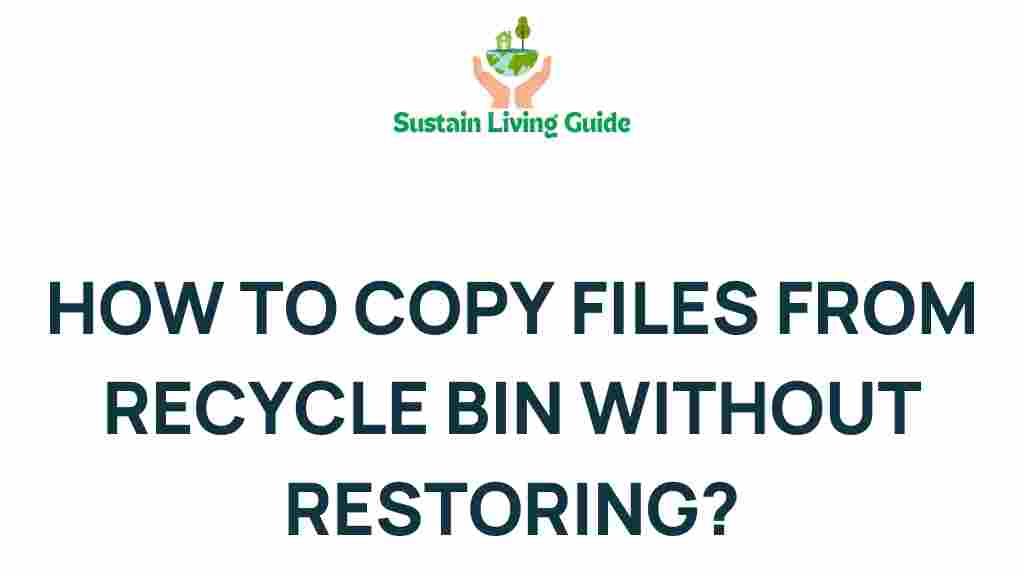Recycle Bin: Your Gateway to Restoring Deleted Files
Every computer user has experienced the panic of accidentally deleting an important file. Fortunately, Windows provides a safety net known as the Recycle Bin. This virtual space acts as a temporary storage area for files that have been removed from your system, allowing you to retrieve them easily. In this article, we will uncover the secrets of the Recycle Bin and provide you with a step-by-step guide on how to access and restore files effectively.
Understanding the Recycle Bin
The Recycle Bin is a feature in Windows operating systems that enables users to recover deleted files without using complex recovery software. When you delete a file, it doesn’t vanish permanently; instead, it is moved to the Recycle Bin. This allows for an easy recovery process, provided the Recycle Bin has not been emptied.
- Location: The Recycle Bin can usually be found on your desktop.
- Capacity: It has a limited storage capacity, which varies based on your system settings.
- Emptying: Once you empty the Recycle Bin, files are typically unrecoverable through standard means.
Why You Should Use the Recycle Bin
Using the Recycle Bin is beneficial for several reasons:
- Convenience: Quickly access deleted files without hassle.
- Time-saving: No need for third-party recovery software for basic file recovery.
- Safety: Provides a buffer zone before permanent deletion.
Step-by-Step Process to Access Files from the Recycle Bin
Now that you understand the basics of the Recycle Bin, let’s dive into the process of accessing and recovering deleted files.
Step 1: Locate the Recycle Bin
The first step is to locate the Recycle Bin on your desktop. If it’s not visible, follow these steps:
- Right-click on the desktop.
- Select “Personalize.”
- Click on “Themes” and then “Desktop icon settings.”
- Check the box next to “Recycle Bin” and click “OK.”
Step 2: Open the Recycle Bin
Once located, double-click on the Recycle Bin icon. This will open a window displaying all the files that have been recently deleted.
Step 3: Search for Your File
In the Recycle Bin window, you can browse through the list of deleted files. If you have many files, use the search bar at the top-right corner to quickly find your file by name.
Step 4: Restore the File
Once you find the file you want to restore, right-click on it and select “Restore.” The file will be returned to its original location on your computer.
Step 5: Verify the Restoration
Navigate to the original folder where the file was stored to ensure it has been successfully restored.
Alternative Method: Using Keyboard Shortcuts
If you prefer using keyboard shortcuts, you can also restore files by selecting the file and pressing Ctrl + R on your keyboard.
Troubleshooting Tips for Accessing the Recycle Bin
Sometimes, accessing the Recycle Bin doesn’t go as smoothly as planned. Here are some common issues and their solutions:
Problem 1: The Recycle Bin is Empty
If you find that the Recycle Bin is empty, it may be due to:
- The files were permanently deleted.
- The Recycle Bin was emptied recently.
- The files were too large and bypassed the Recycle Bin.
Solution:
In such cases, you might need to use file recovery software. Popular options include:
Problem 2: Unable to Open the Recycle Bin
If you’re unable to open the Recycle Bin, it could be due to system glitches or corrupt files.
Solution:
Try the following:
- Restart your computer.
- Run a system file check by typing sfc /scannow in Command Prompt.
- Check for Windows updates and install them.
Conclusion
The Recycle Bin serves as a crucial component of data management on your computer, allowing for an easy and effective way to recover deleted files. By following the steps outlined in this article, you can quickly locate and restore files, thereby minimizing data loss and maintaining productivity.
Always remember to check the Recycle Bin before resorting to complex recovery solutions. If you encounter any problems, use the troubleshooting tips provided to resolve your issues efficiently. Understanding how the Recycle Bin works can save you time and anxiety when managing your files.
For more information on data recovery techniques, visit this resource.
This article is in the category Tech and created by SustainLivingGuide Team