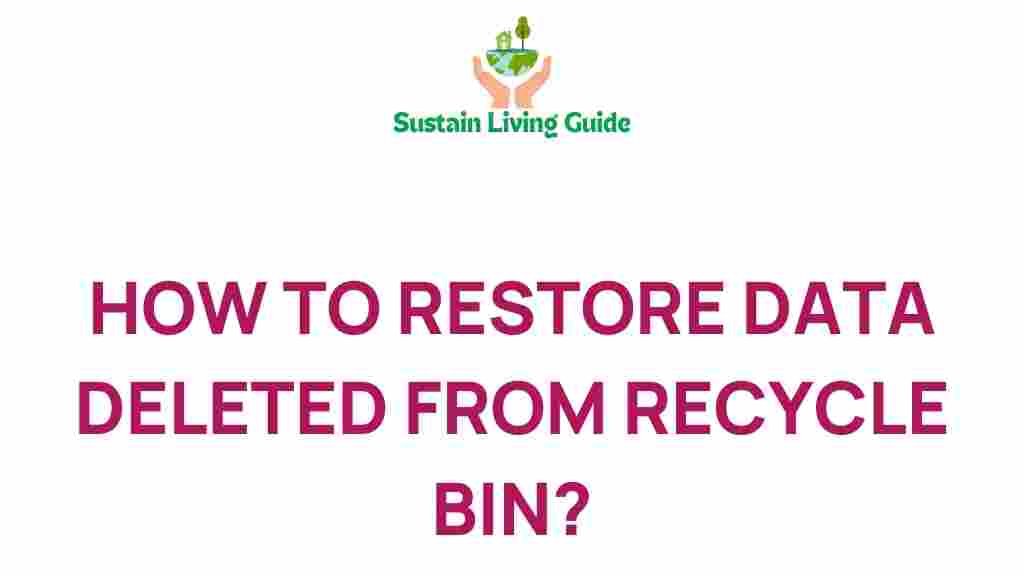Data Recovery: Unveiling Secrets to Recover Data Lost in the Recycle Bin
We’ve all been there: accidentally deleting an important file only to realize moments later that it was in the Recycle Bin. While the Recycle Bin serves as a temporary storage space for deleted files, there are instances where you might find your important data missing from it. Whether it was permanently deleted or the Recycle Bin was emptied, fear not! In this guide, we will unveil the secrets of how to recover data lost in the Recycle Bin with effective data recovery techniques.
Understanding the Recycle Bin
Before diving into the recovery process, it’s essential to understand what the Recycle Bin is and how it works:
- Temporary Storage: The Recycle Bin is a holding area for files that have been deleted but are not yet permanently removed from your system.
- Storage Limit: The Recycle Bin has a capacity limit. Once this limit is reached, older files are automatically deleted to make space for new ones.
- Permanent Deletion: Files can be permanently removed from the Recycle Bin by emptying it or by using the Shift + Delete command.
Step-by-Step Process to Recover Data Lost in the Recycle Bin
Now, let’s explore the various methods for recovering data lost in the Recycle Bin:
1. Check the Recycle Bin
The first and most obvious step is to check the Recycle Bin itself:
- Double-click the Recycle Bin icon on your desktop.
- Look for your deleted files. You can sort the files by date, name, or type to make the search easier.
- If you find the file, right-click on it and select Restore. This will return the file to its original location.
2. Use File History (Windows)
If you’ve set up File History on your Windows system, you can recover lost files easily:
- Open File Explorer and navigate to the folder where the deleted file was originally stored.
- Click on the Home tab and select History.
- Browse through the previous versions of the folder to locate your deleted file.
- Once found, select it and click Restore.
3. Utilize Previous Versions (Windows)
Windows has a built-in feature that allows you to restore previous versions of files:
- Right-click on the folder where the file was located.
- Select Properties and navigate to the Previous Versions tab.
- You will see a list of available versions. Choose the version that contains your deleted file and click Restore.
4. Utilize Time Machine (Mac)
If you’re using a Mac, you can recover deleted files using Time Machine:
- Connect your Time Machine backup drive if it isn’t connected already.
- Open the folder where the deleted file was located.
- Click on the Time Machine icon in the menu bar and select Enter Time Machine.
- Navigate through the timeline and select the version that contains your deleted file.
- Click Restore to retrieve your file.
5. Data Recovery Software
If the above methods do not work, you may need to resort to third-party data recovery software. Here are some popular options:
- Recuva – A user-friendly tool that helps recover files from the Recycle Bin and other storage devices.
- EaseUS Data Recovery Wizard – A powerful software that can recover lost files, even after permanent deletion.
- Disk Drill – This software can recover over 400 file formats and is available for both Windows and Mac.
To use any of these tools:
- Download and install the software on your computer.
- Follow the on-screen instructions to scan your system for deleted files.
- Select the files you wish to recover and click Recover.
Troubleshooting Tips for Data Recovery
If you encounter issues during your data recovery process, consider the following troubleshooting tips:
- Check for Software Updates: Ensure that your operating system and data recovery software are up to date.
- Run as Administrator: Right-click on the data recovery software and select Run as administrator for better permissions.
- Scan Multiple Times: If you can’t find your files on the first scan, try scanning multiple times with different settings.
- Seek Professional Help: If the data is extremely critical and you cannot recover it, consider hiring a professional data recovery service.
Preventive Measures for Future Data Loss
To avoid future data loss, consider implementing the following preventive measures:
- Regular Backups: Create regular backups of your important files using external drives or cloud storage services.
- Educate Yourself: Understand how the Recycle Bin works and avoid accidental deletions.
- Use File Recovery Tools: Keep a reliable data recovery tool installed on your system for emergencies.
- Set Up File History or Time Machine: Enable these features to automatically back up your files.
Conclusion
Recovering data lost in the Recycle Bin is a manageable task if you know the right steps to take. From checking the Recycle Bin to utilizing recovery software, there are multiple ways to regain access to your important files. Always remember to implement preventive measures to minimize the chances of future data loss. With these strategies in hand, you can confidently navigate the world of data recovery and safeguard your valuable information.
For more tips and tricks on data recovery, feel free to check our comprehensive guide.
This article is in the category Eco-friendly and created by SustainLivingGuide Team