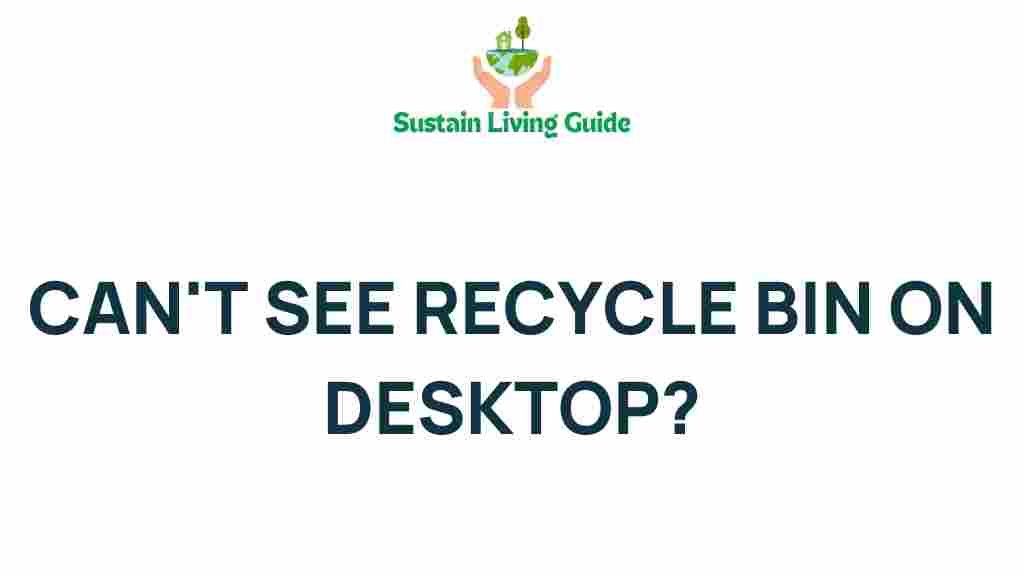Unlocking the Mystery: Why is Your Recycle Bin Missing?
Have you ever experienced the frustration of not being able to find your recycle bin? For many computer users, the recycle bin is a crucial tool that helps manage files and maintain an organized digital workspace. Unfortunately, it can sometimes go missing, leaving you puzzled. This article will explore the reasons why your recycle bin might be absent and provide you with practical solutions to restore it. Whether you’re using Windows or macOS, we’ve got you covered!
Understanding the Role of the Recycle Bin
The recycle bin is a temporary storage area for deleted files on your computer. When you delete a file, it doesn’t instantly disappear; instead, it moves to the recycle bin, where it can be restored if needed. This functionality is vital for data recovery and helps prevent accidental loss of important files.
Common Reasons Your Recycle Bin is Missing
There are several reasons why your recycle bin might not be visible on your desktop or within your file explorer. Understanding these causes can help you troubleshoot the issue effectively.
- Accidental Deletion: It’s possible that the recycle bin icon was accidentally deleted from your desktop. This is a common mistake, especially among users who frequently customize their desktop.
- System Settings Change: Changes in system settings or updates can sometimes hide the recycle bin. This can happen after an operating system update or a modification in personalization settings.
- Corrupted User Profile: A corrupted user profile can cause various issues, including the disappearance of the recycle bin. If your user profile is having problems, it may affect the visibility of certain icons.
- Malware or Virus Infection: Malware can cause unexpected behavior in your operating system, including hiding important files and icons, such as the recycle bin.
- Display Settings: Sometimes, display settings may cause icons to disappear. For example, adjusting screen resolution or display scaling might impact how your desktop appears.
Step-by-Step Process to Restore Your Recycle Bin
If your recycle bin is missing, don’t panic! You can follow these simple steps to restore it to your desktop or file explorer.
For Windows Users
- Check Desktop Settings:
- Right-click on the desktop and select Personalize.
- In the left sidebar, click on Themes.
- Scroll down to Desktop icon settings.
- Make sure the box next to Recycle Bin is checked. Click OK to apply.
- Restore from File Explorer:
- Open File Explorer.
- In the address bar, type
shell:RecycleBinFolderand press Enter. - If the recycle bin opens, you can create a shortcut on the desktop by right-clicking and selecting Pin to Start or Create shortcut.
- Check for Malware:
- Run a full system scan using your antivirus software.
- If malware is detected, follow the software’s instructions to remove it.
For macOS Users
- Check for Hidden Icons:
- Open the Finder.
- Go to the Finder menu and click on Preferences.
- Under the General tab, ensure that Hard disks and External disks are checked to see if the recycle bin appears.
- Restart the Finder:
- Press
Command + Option + Escto open the Force Quit window. - Select Finder and click on Relaunch.
- Press
Troubleshooting Tips
If your recycle bin is still missing after following the above steps, consider these additional troubleshooting tips:
- System Restore: If the recycle bin was present previously, you can use System Restore to revert your computer settings to a prior date.
- Create a New User Profile: Sometimes, creating a new user profile can resolve issues related to a corrupted profile.
- Check Display Settings: Right-click on the desktop, go to Display settings, and ensure that your resolution and scaling are set correctly.
- Update Your OS: Ensure that your operating system is up-to-date, as updates often include bug fixes.
When to Seek Professional Help
If you’ve tried all of the above solutions and your recycle bin is still missing, it may be time to consult a professional. A tech expert can diagnose deeper issues, such as hardware problems or more severe software corruption.
Conclusion
The disappearance of your recycle bin can be a frustrating experience, but it’s often a solvable problem. By understanding the common reasons behind its absence and following the outlined steps, you can restore this essential tool to your desktop. Remember, if you encounter ongoing issues or suspect a more significant problem, don’t hesitate to seek professional assistance. Keeping your recycle bin visible and functional is crucial for maintaining an organized digital experience!
For more tips on managing your files and ensuring your system runs smoothly, check out our other articles on file management tips and best practices for computer maintenance. For further reading on the importance of data recovery, visit this external resource.
This article is in the category Waste and created by SustainLivingGuide Team